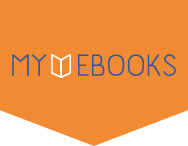The easiest way to learn to create a web page for your family or organization
Do you want to share photos and family stories with relatives far away? Have you been put in charge of communication for your neighborhood group or nonprofit organization? A web page is the way to get the word out, and Creating Web Pages Simplified, Second Edition, offers an easy, visual way to learn how to build one. Full-color illustrations and concise instructions take you through all phases of web publishing, from laying out and formatting text to enlivening pages with graphics and animation.
This easy-to-follow visual guide shows you the building blocks of a webpage and how to work with images, create links and forms, generate dynamic content using JavaScript, use style sheets, and publish a page on the web. You'll learn to use HTML, create simple yet attractive web pages, and enhance them with frames, multimedia effects, links, and more.
- Features full-color illustrations with step-by-step instructions
- Covers everything you need to get started, including how to use HTML, how to lay out pages and format text, and how to add graphics and visual effects
- Shows how to make your pages more interesting with animation and sound, add links to other sites, include e-mail addresses, and more
If you've ever thought about building a webpage, Creating Web Pages Simplified, Second Edition, is simply the easiest way to make it happen.
1 Getting Familiar with Web Pages.
Internet Basics.
An Introduction to HTML.
Explore Web Browsers.
Explore HTML Editors.
Understanding HTML Syntax.
View HTML Code in a Browser.
2 Creating Your First Web Page.
Understanding HTML Document Structure.
Start an HTML Document.
Save an HTML Document.
Save a Microsoft Word Document as HTML.
View an HTML Page.
Add a Document Declaration.
Add Metadata.
3 Adding Text.
Create a New Paragraph.
Change Paragraph Alignment.
Add a Line Break.
Insert a Blank Space.
Insert Preformatted Text.
Insert a Heading.
Add Block Quotes.
Insert a Comment.
Create a Numbered List.
Create a Bulleted List.
Create a Nested List.
Create a Definition List.
Insert Special Characters.
Special Characters.
4 Formatting Text.
Make Text Bold.
Italicize Text.
Add Underlining to Text.
Change Fonts.
Change Font Size.
Change the Text Color.
Adjust Margins.
Set a Background Page Color.
Add a Horizontal Rule.
5 Adding Images.
Understanding Web Page Images.
Insert an Image.
Specify an Image Size.
Add Alternative Text.
Create an Image Label.
Align an Image Horizontally.
Align an Image Vertically.
Center an Image.
Stop Text Wrap.
Add Space around an Image.
Add a Background Image.
6 Adding Links.
Understanding Links.
Understanding URLs.
Link to Another Page.
Open a New Window with a Link.
Link to an Area on the Same Page.
Link to Another File Type.
Link to an E-mail Address.
Change Link Colors.
7 Working with Tables.
Understanding Table Structure.
Add a Table.
Assign a Table Border.
Adjust Cell Padding and Spacing.
Adjust Cell Width and Height.
Add Column Labels.
Add a Background Color to Cells.
Insert a Background Image.
Create Newspaper-Style Columns.
Adjust the Table Size.
Change Cell Alignment.
Extend Cells across Columns and Rows.
Change Table Alignment.
8 Creating Forms.
Understanding Forms.
Types of Form Elements.
Create a Form.
Send Form Data to an E-mail Address.
Add a Text Box.
Add a Large Text Area.
Add Check Boxes.
Add Radio Buttons.
Add a Menu.
Add a Submit Button.
Add a Reset Button.
9 Creating Style Sheets.
Understanding Style Sheets.
Create an Internal Style Sheet.
Create an External Style Sheet.
Link to a Style Sheet.
Apply a Style Locally.
Apply a Style Class.
Apply Styles with DIV and SPAN Tags.
10 Formatting Text with Style Sheets.
Add Bold to Text.
Italicize Text.
Indent Text.
Change the Font Size.
Change the Font.
Change the Text Case.
Change Text Alignment.
Control Line Spacing.
Control Letter Spacing.
Add Color to Text.
Add a Background Color to Text.
Add a Background Image to Text.
Add a Border.
Change Link Colors.
Change Link Hover Effects.
11 Controlling Layout with Style Sheets.
Control Layout.
Set Width and Height for an Element.
Use Relative Positioning.
Use Absolute Positioning.
Use Fixed Positioning.
Set Margins.
Add Padding.
Wrap Text around Elements.
Change Vertical Alignment.
Control the Overlap of Elements.
Customize a Background Image.
12 Adding Multimedia and Other Features.
Understanding Multimedia Elements.
Link to Audio or Video Files.
Embed a Video File.
Embed an Audio File.
Embed a Flash Movie.
Add a Java Applet.
13 Publishing Your Web Pages.
Understanding Web Page Publishing.
Look Up a Domain Name.
Transfer Pages to a Web Server with WS_FTP.
Troubleshoot Your Web Pages.
14 Creating a Google Site.
Understanding Google Sites.
A Google Sites Page.
Create a Google Account.
Set Up a Google Site.
Create a Page.
Edit a Page.
Create a Link.
Insert an Image.
Manage Navigation.
Share Your Site.
15 Creating a Blog on Blogger.
Understanding Blogs.
A Blogger Page.
Set Up a Blog on Blogger.
Create a Post.
Edit a Post.
Change the Layout.
Add a Gadget.
Manage Comments.
16 Creating a Facebook Page.
Understanding Social Networks.
Set Up a Facebook Account.
View and Edit Your Profile.
Add a Profile Picture.
Update Your Status.
Add a Friend.
Share to a Wall.
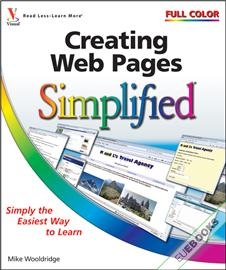
 (leitura online e APP)
(leitura online e APP)